Install AhsayACB
Option 1: Online Installation Option
1. Double-click the icon of the AhsayACB installation package .dmg file you have downloaded.
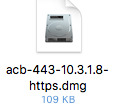
2. The Ahsay A-Click Backup window will appear. You will see another file named acb.pkg.
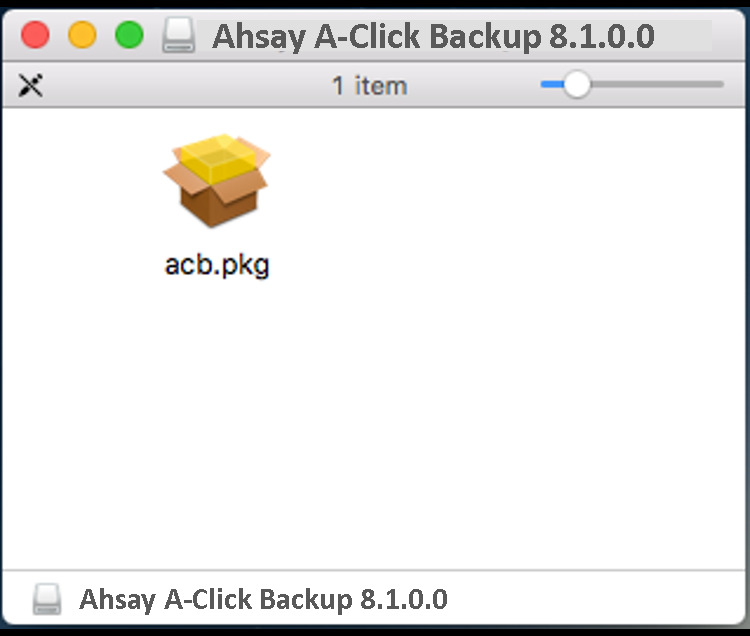
3. When the AhsayACB Installer wizard appears, click Continue to proceed.
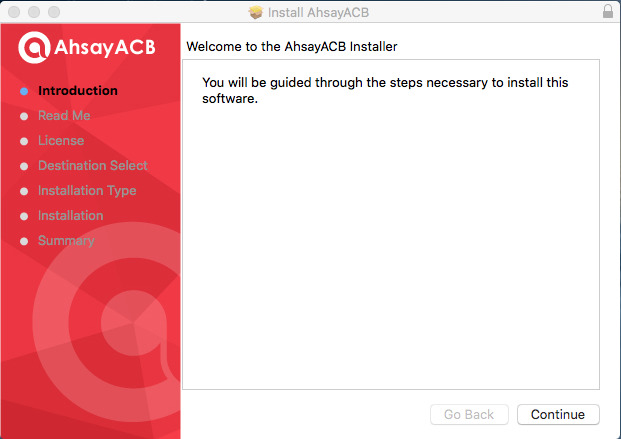
4. When the Important Information screen appears, read the information and then click Continue to proceed.
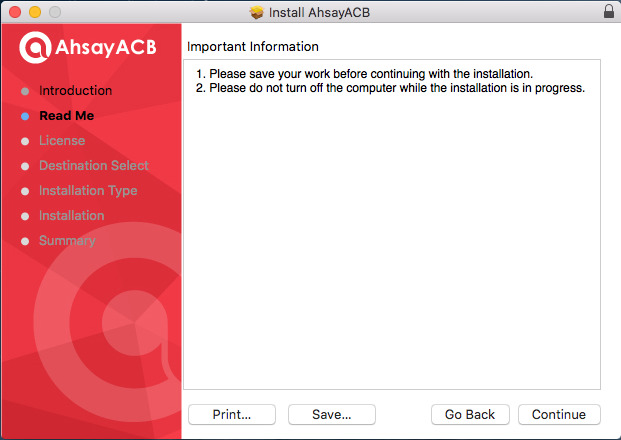
5. When the Software License Agreement appears, the agreement content will be displayed in English by default. If you prefer to read it in a different language, click up or down buttons to change the language. After reading the agreement carefully, click Continue to proceed.
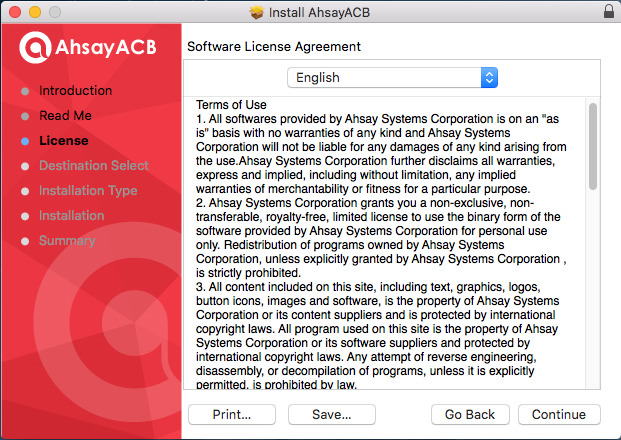
6. The following message will appear in a pop-up window. Click Agree to accept the software license agreement.
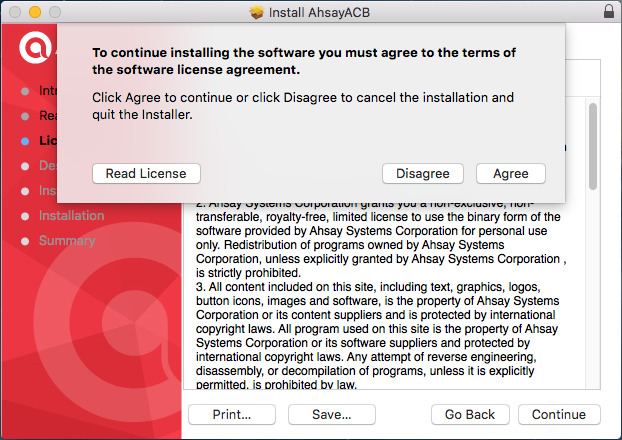
7. Click Install to start installing AhsayACB to the default location, i.e. “10.10 Yosemite” in this example. (Alternatively, you can click Change Install Location… to choose a different installation destination.)
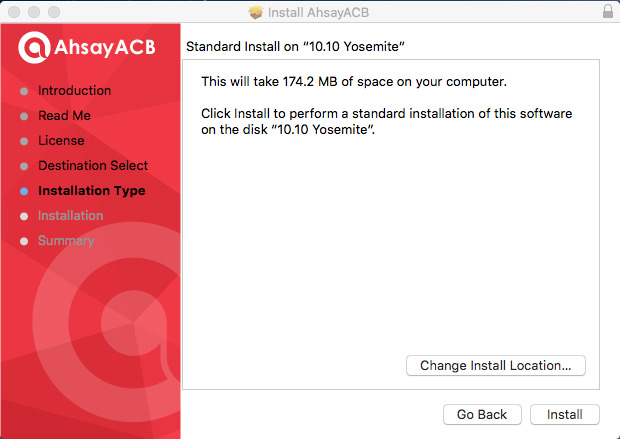
8. The following message will appear in a pop-up window. Enter your Mac OS X login credentials. Then, click Install Software to proceed with the installation.
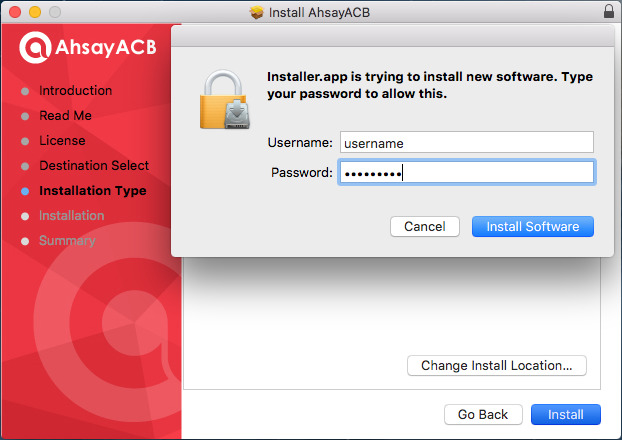
9. You will see the following screen when the installation of AhsayACB is completed.
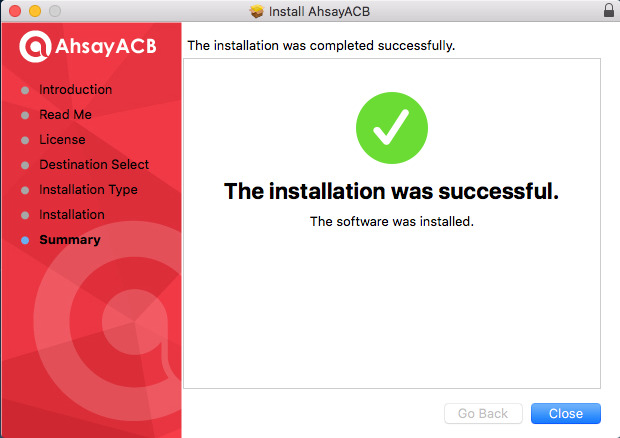
Option 2: Offline Installation Option
1. Double-click the icon of the AhsayACB installation package .gz file you have downloaded to expand it.

2. Double-click the icon of the AhsayACB installation package .dmg file you have expanded.
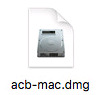
3. The Ahsay A-Click Backup window will appear. You will see another file named acb.pkg. Double click on the acb.pkg file.
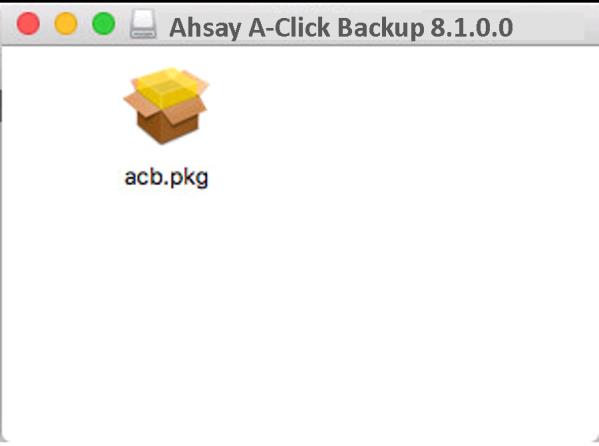
4. When the AhsayACB Installer wizard appears, click Continue to proceed.
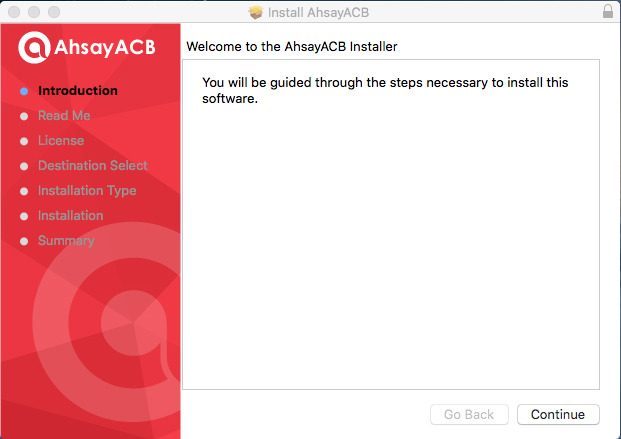
5. When the Important Information screen appears, read the information and then click Continue to proceed.
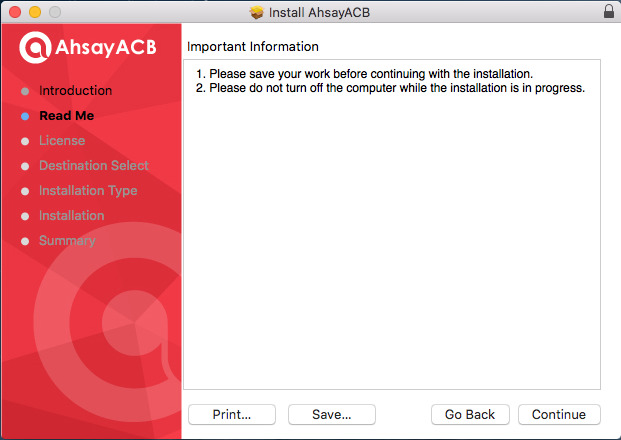
6. When the Software License Agreement appears, the agreement content will be displayed in English by default. If you prefer to read it in a different language, click up or down buttons to change the language. After reading the agreement carefully, click Continue to proceed.
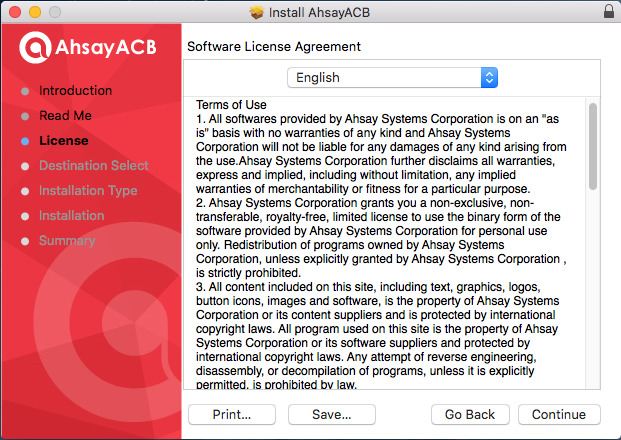
7. The following message will appear in a pop-up window. Click Agree to accept the software license agreement.
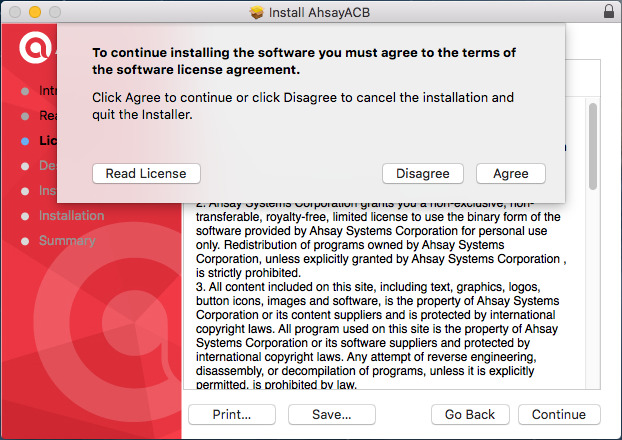
8. Click Install to start installing AhsayACB to the default location, i.e. “Untitled” in this example. (Alternatively, you can click Change Install Location… to choose a different installation destination.)
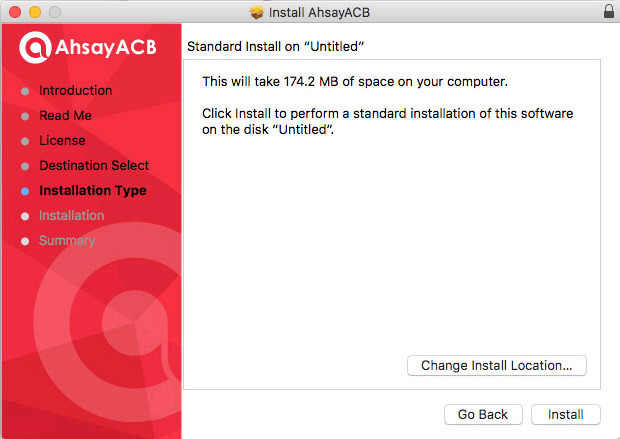
9. The following message will appear in a pop-up window. Enter your Mac OS X login credentials. Then, click Install Software to proceed with the installation.
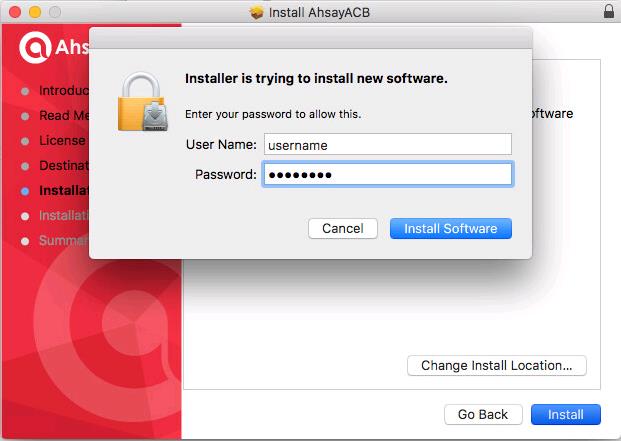
10. You will see the following screen when the installation of AhsayACB is completed.
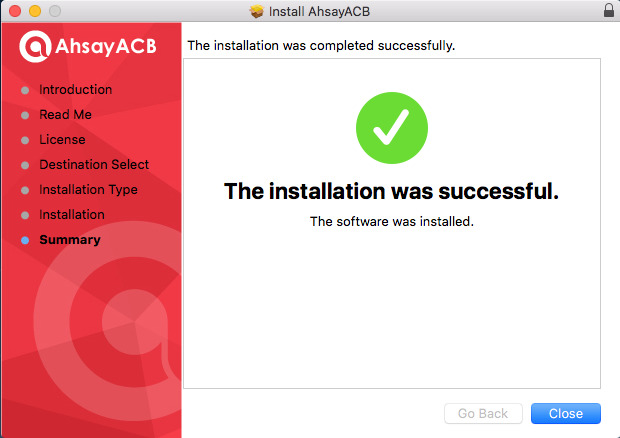
![]() More info about Ahsay you can find here.
More info about Ahsay you can find here.
